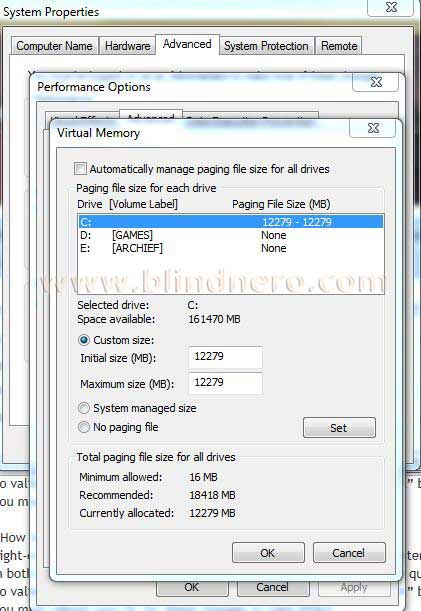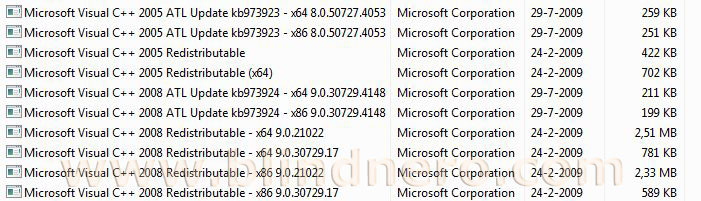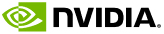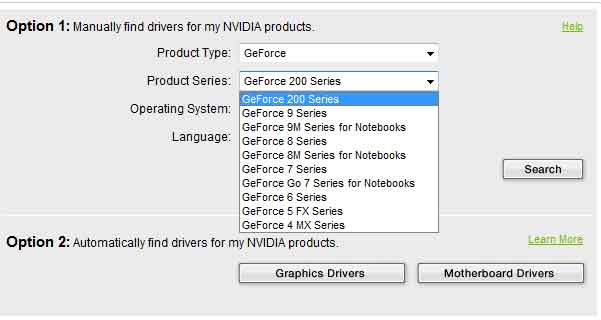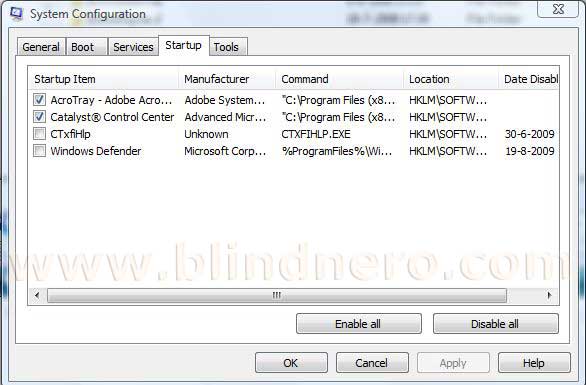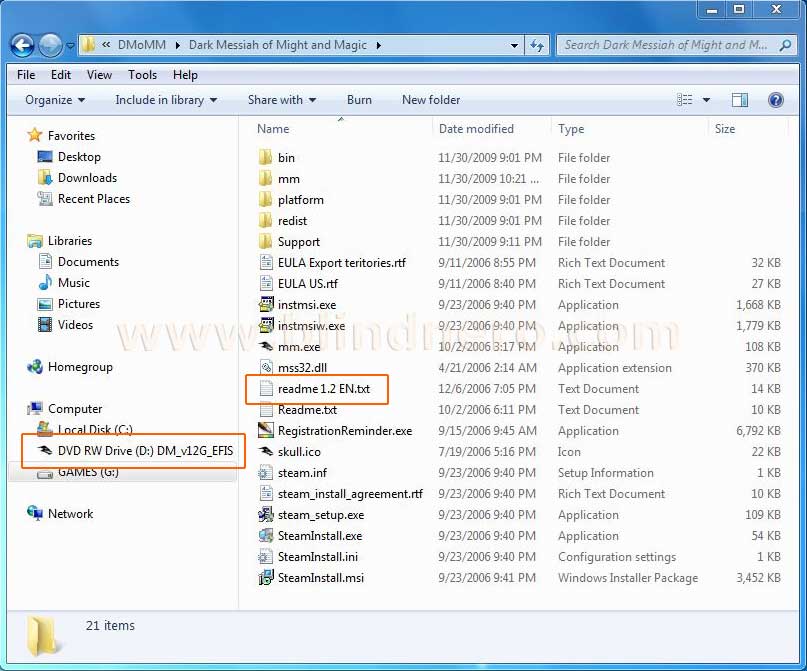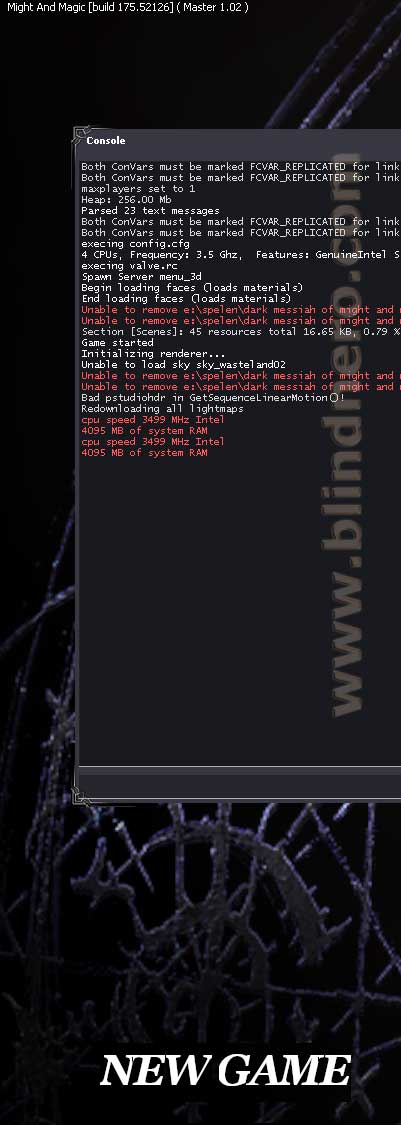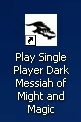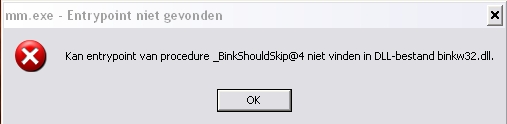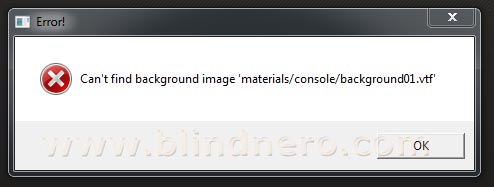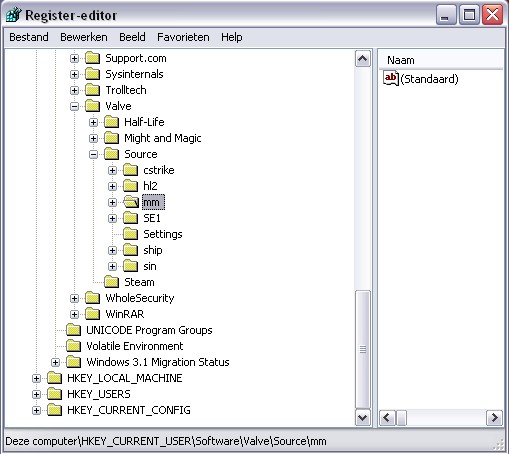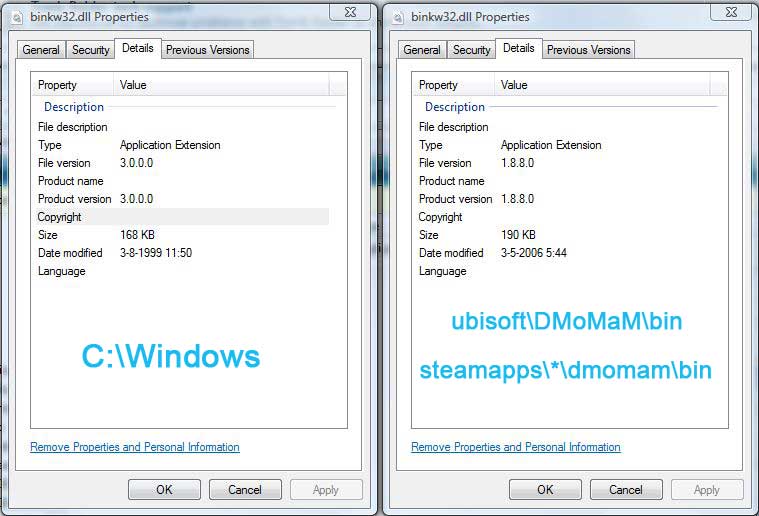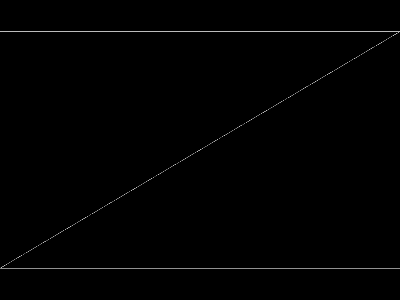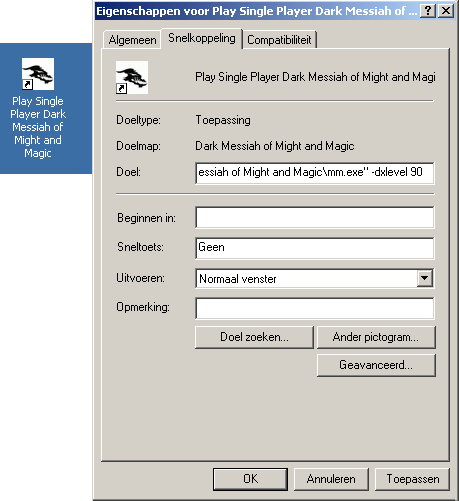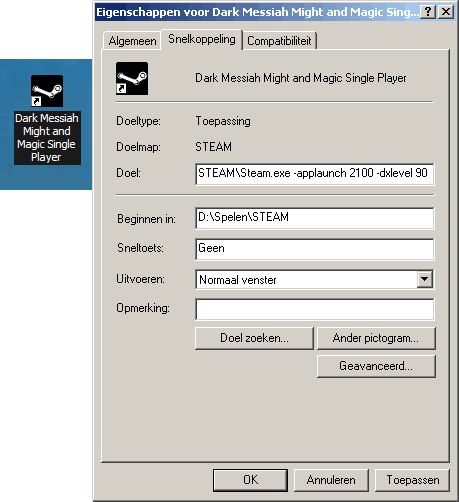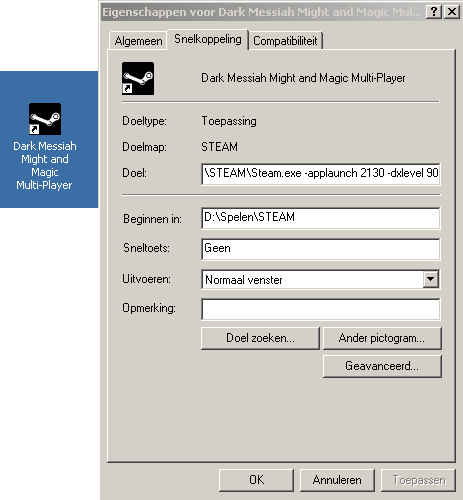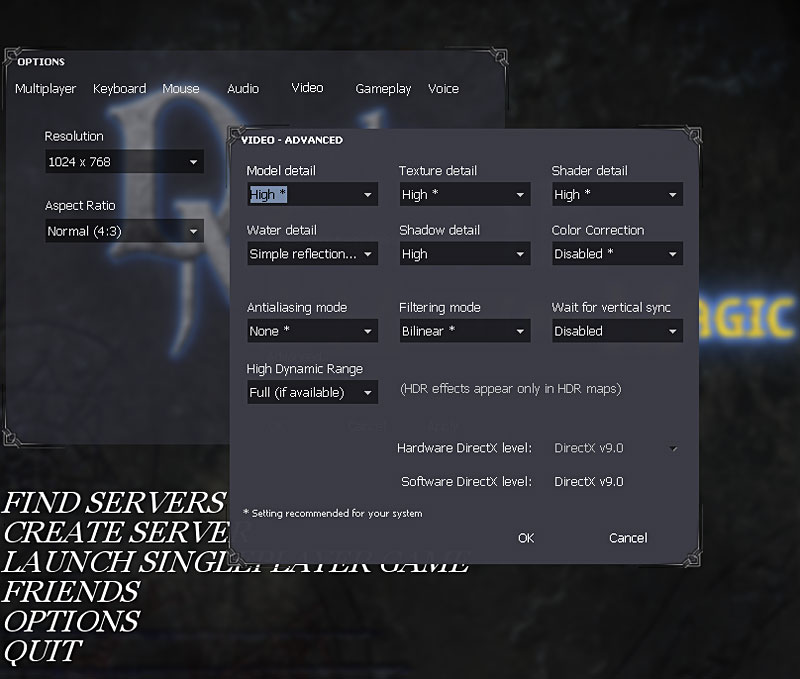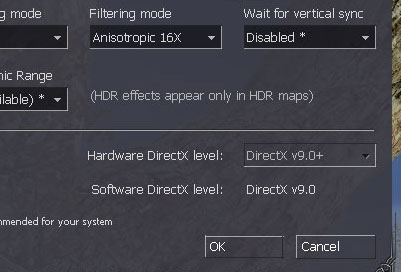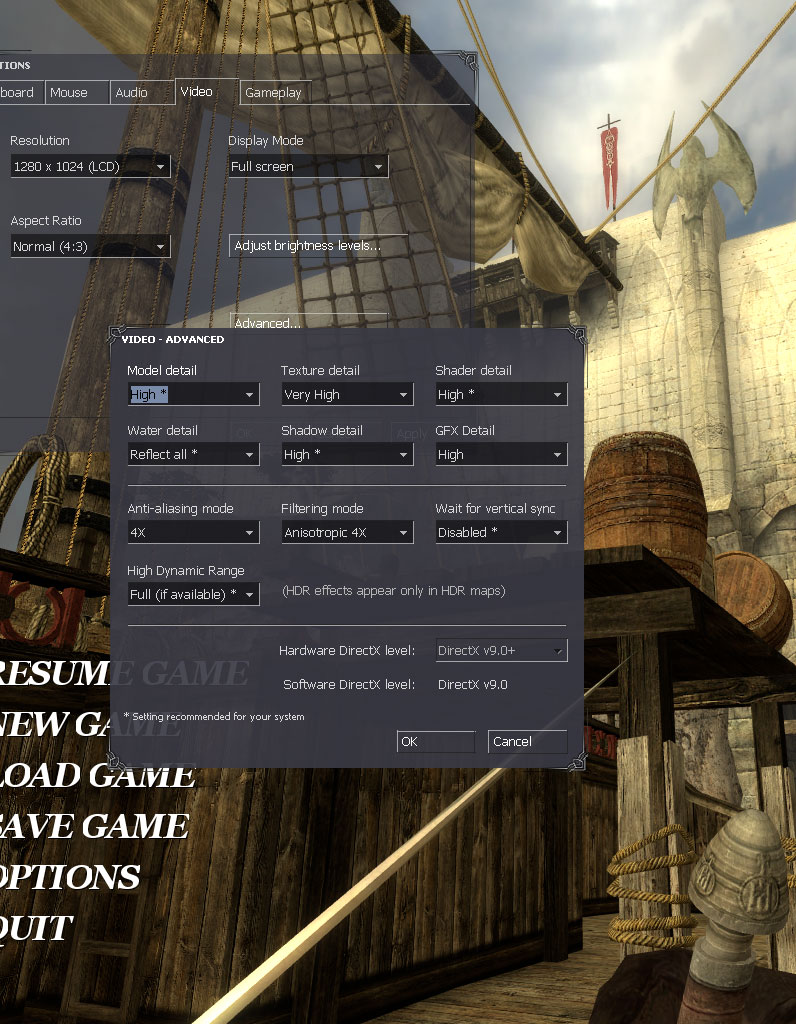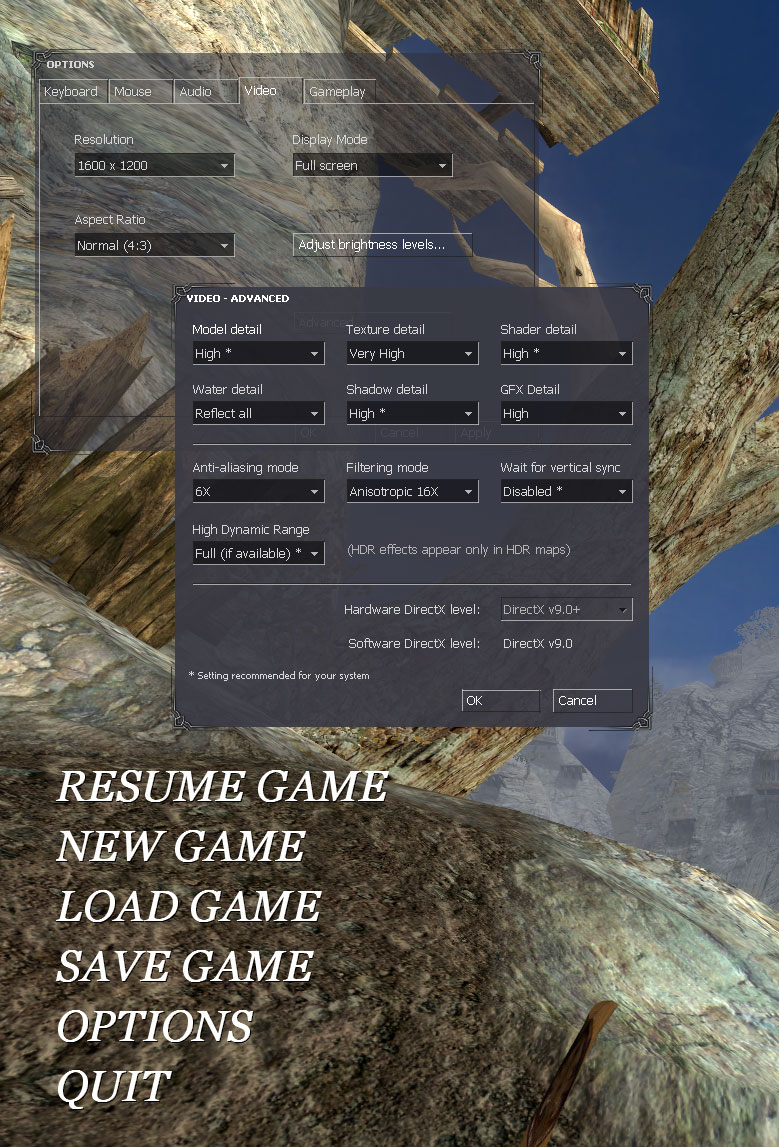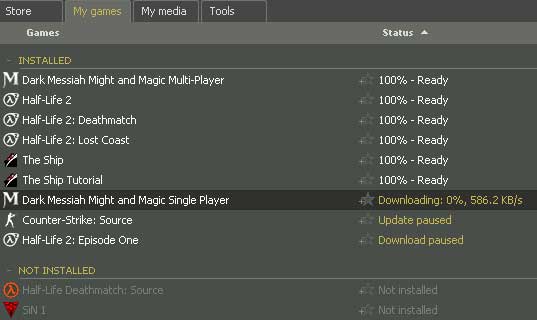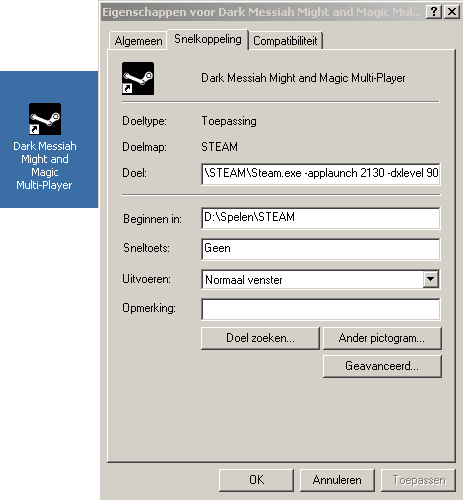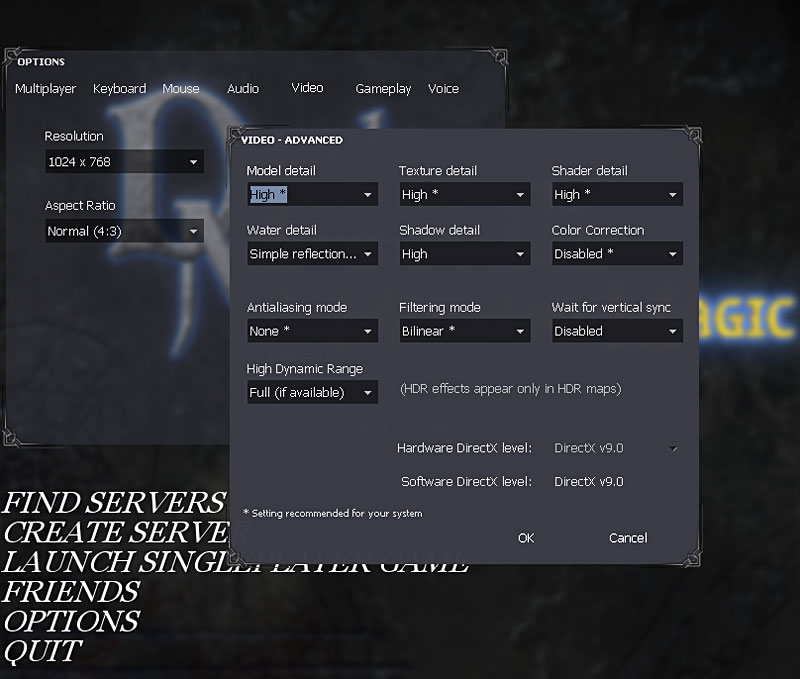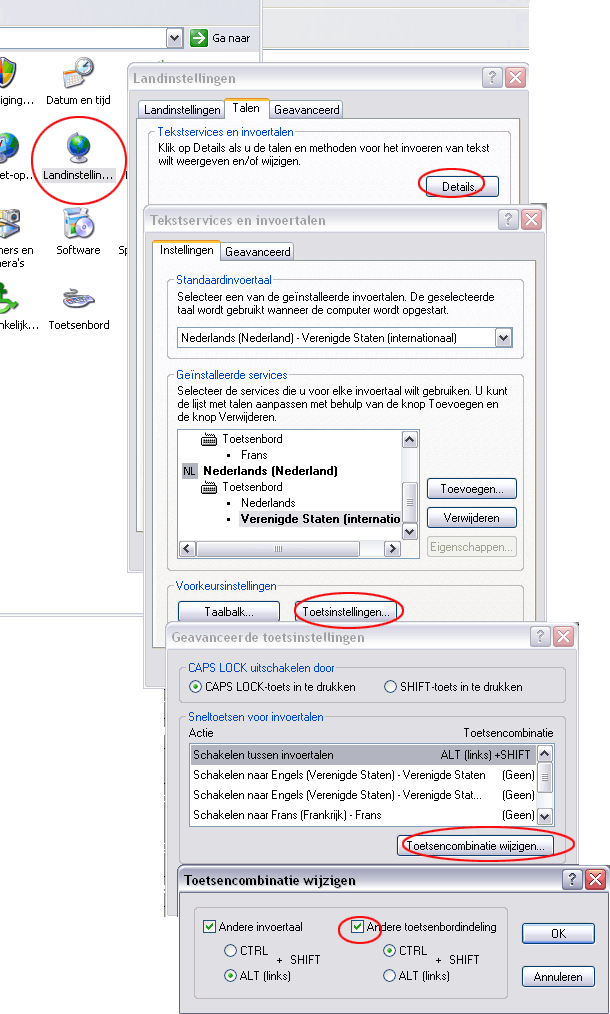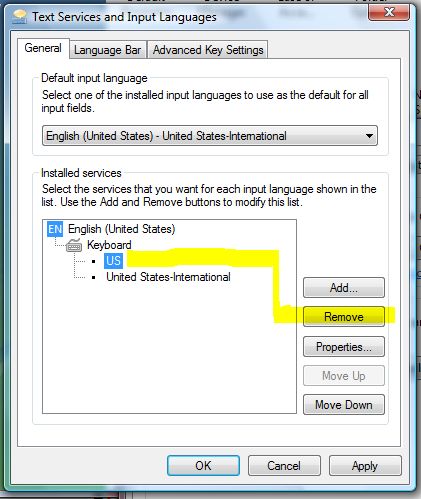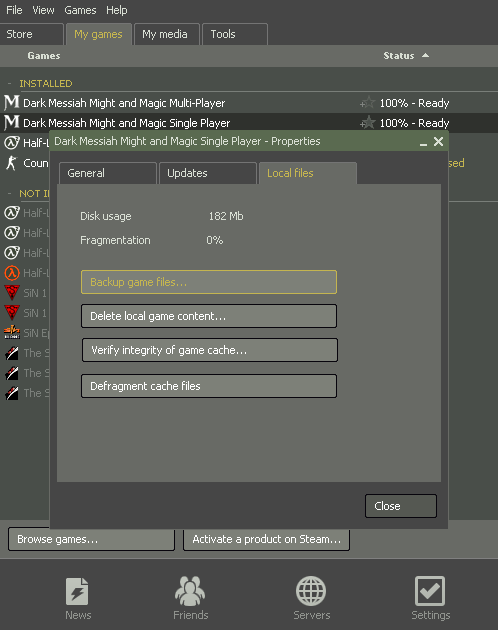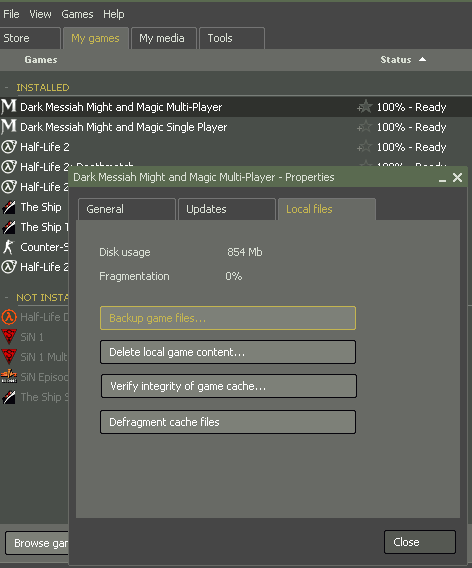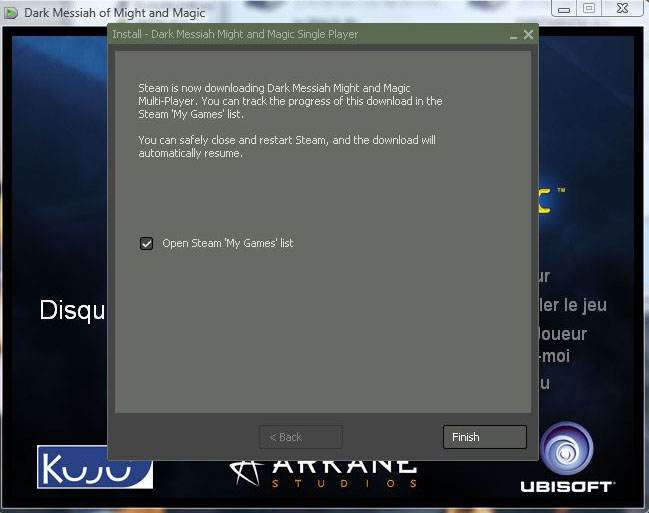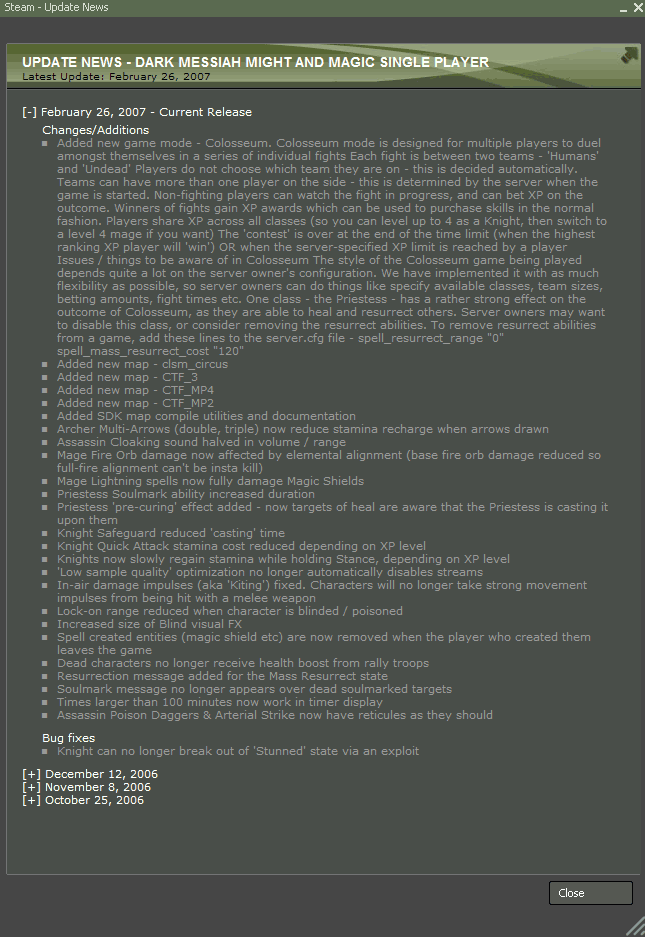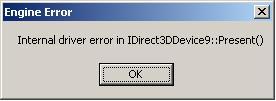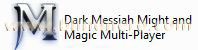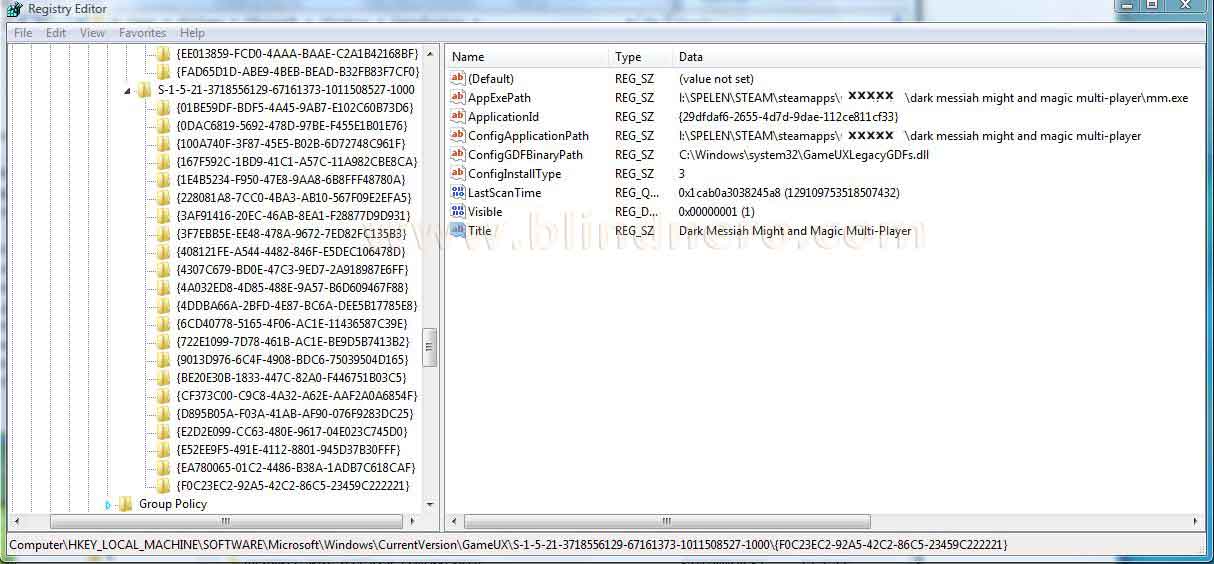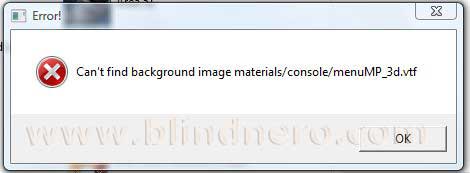POSSIBLE TROUBLES (continued).
=18= When installing you get the message that "Demoshield Player has encountered a problem and needs to close."
- You have any programs like Alcohol 120%, Deamon Tools, etcetera installed that can be (mis) used to circumvent copyprotection? Uninstall them and remove all traces before you try to install the game.
- The fact that you get that error before you can actually install indicates your InstallShield is corrupted (make sure you have the latest patches and updates from Windows Update), or that you still have remains of programs that copyprotection software doesn't like. Old versions of Nero and Roxio software seem to also trigger that.
- Also make sure your antivirus is disabled, or reboot without it.
- Also, empty your Temp folders:
- Windows XP:
- C:\Documents and Settings\*your name*\Local Settings\Temp
and
C:\WINDOWS\Temp
- Windows Vista / 7:
- C:\Users\*YOU*\AppData\Local\Temp
- Also, defragment your hdd's.
=19= Multiplayer (Steam): can't load the game
Try: delete the clientregistry.blob file located in your Steam directory. Then launch up Steam again and see if it works now.
=20= Multiplayer (Steam). Your Steam interface language is not English but your native language. Game fails to load.
And you get Engine Error message:

When you clicked on OK, followed by Windows Error message:
 Solution: set Steam to English
Solution: set Steam to English (in previous Steam versions via: File > Settings > Language; in the 2010 version of Steam it is: Top menu Steam > Settings > tab "Interface").
Then relaunch Steam.
=21= The first gem is not accepted in Spider statue receptacle to open door.
This seems a random bug.
It was thought, that this can happen if you play the game for the first time,
Quote from
this post:
Originally posted by SirKid1955:
Ok I ran into the same problem. I fixed it by loading up a save game that was before I got the gem. Then I went and read the note at the base of the spider statue before getting the gem and everything worked fine. The firt time I got stuck I had gotten the gem before I read the note. Must be a bug.
...and when you replay the game this never happens again, you don't need to read the plaques anymore.
But i tested on different computers, freshly installed Windows and game. I didn't read ANY plaque. This bug did NOT happen, ever, at all. So the conclusion must be that it is a very rare, random bug. Or a user error. I personally believe the latter is the most likely cause.
=22= Chapter 8. In the Spider Pit. Giant spider does not appear.
Before you took the route down to the pit with the spider, way earlier from the location where you were witnessing Leanna being thrown down, you have thrown objects (barrels, boxes, etc.) into the pit. You couldn't now, but you should not have done that.

Reload a savegame before you threw the objects. This time the giant spider will appear. Tested.
(kicking/throwing npc's or dead bodies down is allowed, they have no effect)
Q.: But i did not make a savegame?
A.: Of course you have a save from before you threw the objects!
Press Esc > Load Game. Then browse through the AUTOSAVES. There is one just before you came at the location where you saw Leanna being thrown into the pit.

=23= Chapter 8. In the Spider Pit. Invincible giant spider.
You killed the soldier charged with pushing Leanna into the pit before he could do that, so Leanna keeps standing on the ledge above the pit. But her falling screams and the monstruous spider groans are also clearly heard. After you have fought your way up killing everybody, Leanna is still standing lonely on the ledge above the pit (relaxed whistling).
Down in the pit you find another Leanna, caught in the web. 2 Leanna's, hmmm. Running passing Giant Spider it blows its poison to you, but when you reach Leanna's corner the spider will not move anymore from its spot in the centre and is stuck in a loop animation. Approaching it, it starts blowing its poison. Shooting at it from Leanna's corner does not kill it. Freeing Leanna makes no difference, and she does nothing but bend in fear and warn you to look out for the spider.
Going your way back up using the elevator, you find that throwing Leanna no.1 into the pit or killing her is impossible (she's invincible too!

). Back down again (this all without saving once), the
giant spider appearing animation starts all over, and it keeping spot in the middle of the pit happens again and Leanna no.2 is in the web as if you hadn't freed her before you went up and returned.
Solution: load an earlier savegame, and remember to not kill the guard who's in charge to throw Leanna into the pit, before he has done so. Give him the final headshot
after he has kicked Leanna down. Then everything will be normal.

=24= Console commands don't work; console keeps disappearing.
Enable console: Options > Keyboard > Advanced > Enable Console > OK.
1. Open the console.
2. Type:
n
hit Enter.
3. console disappears.
4. Open console again, type
o
5. console will show:
nò
..which is nothing, but the good part is: console stays open now.
6. Use the Backspace button to delete "nò" and type in the command of your choice.
For instance:
snd_mixahead 0.3
Hit Enter.
Close the console by hitting ~ again.
=25= Keyboard layout keeps changing.
Make sure you have "US (International)" keyboard layout before you launch the game. For changing the layout, there is a shortcut (Ctrl+Shift). Without knowing, while gaming you are constantly using the shortcut to change between options.
You can enable/disable the shortcut: Control Panel > Regional Settings. Either remove the other keyboard layout options or untick the shortcut for changing it. See the picture.
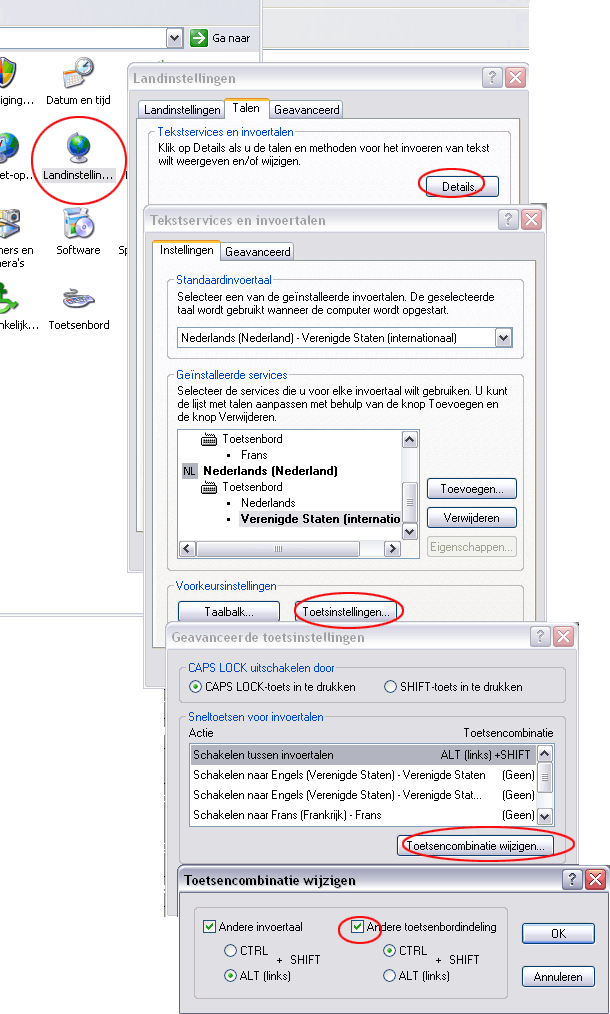 Windows Vista:
Windows Vista:
 On this English version of Vista, "US" layout is default. So i change that to "United States-International" and make that default. Then remove the "US".
On this English version of Vista, "US" layout is default. So i change that to "United States-International" and make that default. Then remove the "US".
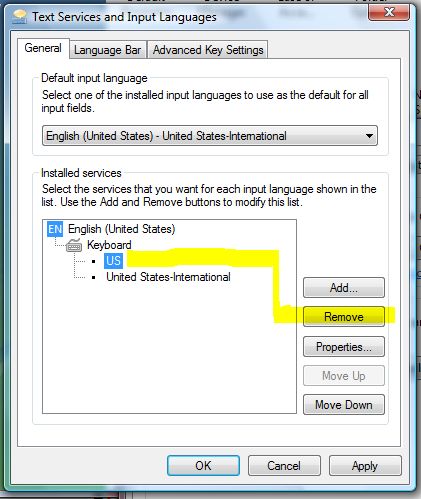
=26= Patches 1.01 and 1.02 refuse to install or give errors.
You probably downloaded them from Gamespot? Those are faulty.
Download the patches 1.01 and 1.02 from ubi.com 
<- since they don't offer them anymore, i host them myself:
patch 1.01 and
1.02
Right-click on each file > Properties. Check if at the bottom there is a Windows security blockade, if so click button "Unblock". Install 1.01 and 1.02 (in that order).
=27= Broken Shields stuck in Inventory
If you have the first release DVD version (
check), make sure to install both patches 1.01 and 1.02. (check if you already have:
[POST 3] =
1=/=
2=)
Otherwise, and if you are running the Steam version, the cause of this problem could be that you have a underspec PC or a laptop with integrated graphics chip.
See
[POST 2] for the system requirements and incase your PC complies to those requirements how to bring it in optimal condition.
=28= Steam version singleplayer. Game simply doesn't start.
1. This may be a variation on the binkw32.dll error, only without the error message.
Try this:
Download and unzip
binkw32.zip, then
copy&paste this binkw32.dll file into your
STEAM\SteamApps\*your account*\dark messiah might and magic single player\bin
folder.
2. Check that the game was updated 100%. You can only run the game if it is 100% updated.
3. Check that firewall is not awaiting your input in a "Should I allow This" window on the background or blocking Steam from accessing internet.
4. It could happen (theoretically, very rare) that DEP is the cause. You get an error while the loading bar gets to 75%, with message mm.exe encountered a problem. Go to System Properties > tab Advanced > Performance > Settings > Data Execution Prevention > Select Turn on DEP for All programs except for those i select. Click the Add button and browse to your Dark Messiah of Might and Magic directory and select mm.exe.
5. Try to launch the game in offline mode.
How to: Launch Steam, make sure you are logged in.
Exit from Steam, do NOT use the "Exit and logout" option.
Then when you launch Steam while not connected to the Internet, Steam will ask you if you want to use "offline mode".
Of course, in order to play a game in offline mode, its content must be fully downloaded (at "100%") first.
Update July 7 - 2008.
LOL! 

So from now on it is:
Steam menu: File > "Go Offline..."
=29= Installing fails, with CRC error message: "Component: mm_sp_release
File: D:\disk1\data3.cab
Error: data error (cyclic redundancy check)"
1. CRC error.
the cause:
- a corrupted file by a bad download. Solution: redownload.
- on a DVD: scratches / stains / fingerprints. Solution: check the disc. If it is too badly damaged let it be polished in a shop or buy a new copy.
2. A CRC error may also appear in the following case:
- Re-installing the DVD version that was manually patched with 1.01 and 1.02
1. Click Start > All Programs > Ubisoft > Dark Messiah of Might and Magic > Modify Dark Messiah of Might and Magic Installation. In the upcoming menu, select 'Remove'.
2. After uninstalling the game, the process will prompt you to restart the PC, do that.
3. While you have the DVD in the player, you try to reinstall the game from the DVD. A CRC error may appear, click 'Ignore', and several CRC errors follow, keep clicking "Ignore".
4. Re-apply the patches.
5. Find the file binkw32.dll in your
C:\Program Files\Ubisoft\Dark Messiah of Might and Magic\bin
folder, and move (or copy and paste) it into the main directory:
C:\Program Files\Ubisoft\Dark Messiah of Might and Magic.
6. When you're finished, defragment your hdd's.
7. Possibly, error =2=. will happen to you. See there for the fix.
3. A CRC error can also happen when extracting files while the CPU is underpowered (not correctly overclocked, when the cpu-volts is set too low).
=30= DVD player is connected to PCI-ATA card. Game (DVD version) refuses to run at all
Make sure your DVD-player is not connected to a PCI-ATA card. It seems that SecuROM copyprotection sees optical drives running through a PCI-ATA card as virtual drives, subsequently blocks the game from running.
So make sure the DVD-player is directly connected to a ATA (IDE, or SATA) port on the motherboard.
=31= Windows Vista. Game keeps crashing.
Make sure your Vista is updated to SP2.
To see which updates you have/don't have yet: View the history in Windows Update in Control Panel, or go to Installed Updates:
Start button > Control Panel > Programs, under Programs and Features, click "View installed updates".
ATI cards: from Catalyst 8.5 and up, the game runs just as 100% fine on Vista SP1 (64-bit / 32-bit) as on XP.
Make sure your PC meets the system requirements and is well maintained (see
[POST 2]).
Windows Vista: disable the Sidebar before running a game, as it can cause interference (many games).
=32= Steam. Wrong info displayed about the game's used diskspace.
Bug. Well spotted by
eliteace14 and
Outnack!
https://forums.ubi.com/eve/forums/a/tpc/f/8821027804/m/3331038275 
Apparently, Steam gives reversed multiplayer and singleplayer properties:
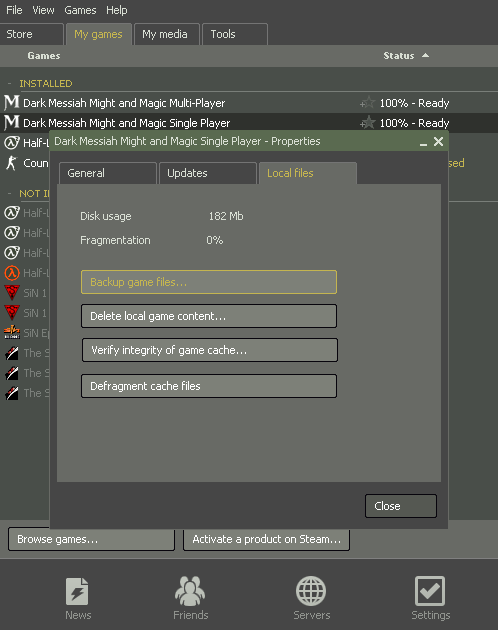
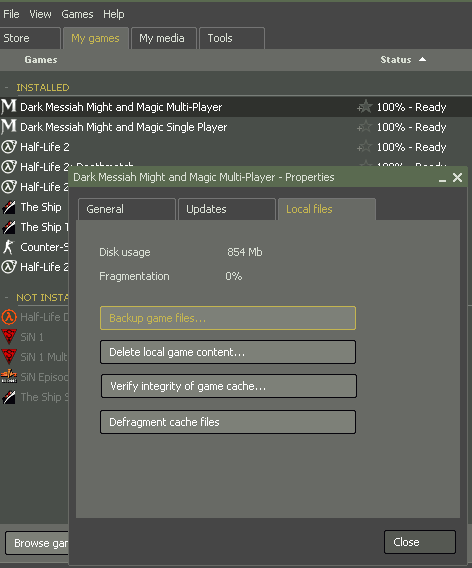
Before download&installing, Steam also usually gives wrong "available diskspace" information...
And this: the TITLE says it's downloading single player, while the MENU itself says you are downloading multiplayer (which you are, as selected):...
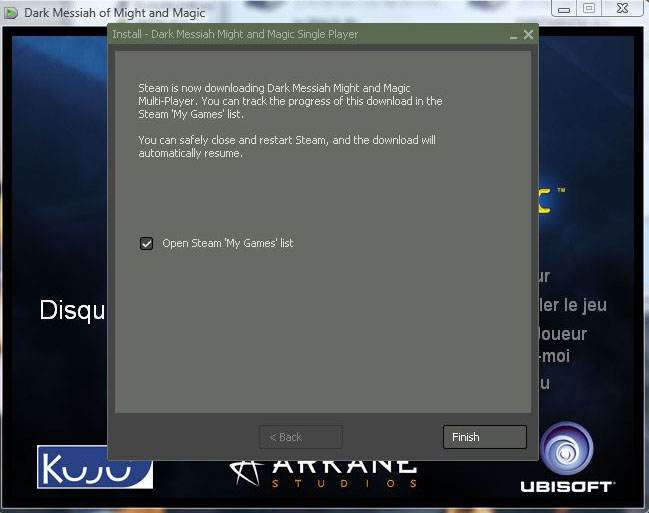
A few times i re-did the 'Steam hardware enquiry' and it would always say i have no primary videocard installed, but mentioned my single Radeon X1900XT as
secondary videocard...

=33= Steam version singleplayer Dark Messiah. Missing the original readme's.
Indeed: Steam version lacks them. Very annoying, so you missed crucial information (mentioned in this thread). Via the singleplayer "Update news", Steam gives Changes/Additions for multiplayer, then changes / additions / bug fixes for singleplayer. But no word about the not supported resolutions, the virtual memory fix...
But see
[POST 9] where all 3 readme's are pasted.

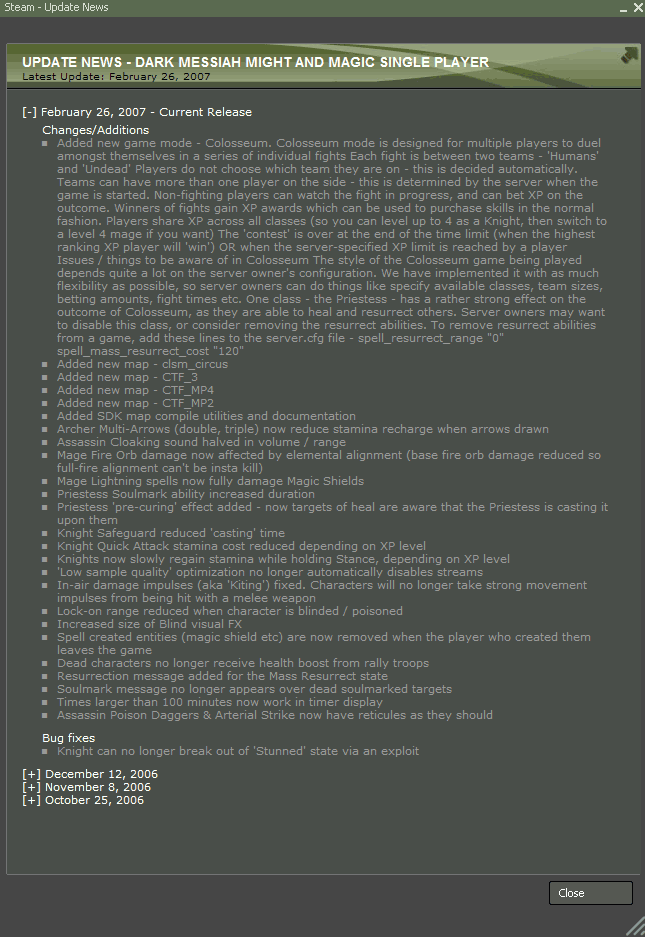
=34= Steam version singleplayer Dark Messiah on Windows Vista / 7: game 'crashes' after exiting game.
On Windows Vista, the Steam version of Dark Messiah of Might & Magic cannot be exited the normal way, that is without the message "mm.exe has stopped working" and the event description that it crashed. If you're lucky you manage to get the mouse on the message to stop it. Otherwise, you need Task Manager (Ctrl+Alt+Del), sometimes twice, to end mm.exe and get the desktop back.
Every time it creates a minidump file (about 66 kB) in the game's directory. You can delete those.
There are more games with the same issue. For instance Die Hard: Nakatomi Plaza (2003 game), You Are Empty (a 2007 game), both non-Steam/Valve games.
This issue does not happen with the Retail (DVD) version of the game.
Possible solutions: - just live with it.* Be happy the game runs as fine as it does on XP!
- Buy the Retail (DVD) version Dark Messiah of Might & Magic, it does not suffer the issue.
- Or try this fix, copied from: https://forums.steampowered.com/forums/ ... ostcount=1
Hello all.
Thanks to the efforts of a GOG community member I was able to obtain a fix for the crash on exit that occurs on Windows 7 64bit.
I have copied the instructions over from the page below; but as the fix was originally meant for PlaneScape: Torment, I have made the proper adjustments:
https://www.gog.com/en/forum/planescape ... flickering
1.) Download & install the Application Compatibility Toolkit Setup from here
https://www.microsoft.com/download/en/d ... px?id=7352
2.) Run Compatibility Administrator, the 32bit version.
It will start with New data base(1) [Untitled_1] highlighted.
At the top, click on Fix.
3.) Name the file to be fixed ( I put Dark Messiah ). Then browse to your mm.exe file.
4.) Click next, to the compatibility mode screen. Ignore that & next again.
At Compatability Fixes, tick the ones you want.
EmulateHeap
IgnoreCRTExit
IgnoreFreeLibrary
were enough to stop it crashing on exit.
You can click Test Run to make sure.
Then next, then Finish.
5.) Highlight New data base(1) [Untitled_1]. Above click on save.
I saved my file in the same directory as mm.exe and named it Dark Messiah Fix.
6.) Then right click on New Data base(1) & install.
Here you can find the descriptions for each flag I used:
https://technet.microsoft.com/en-us/lib ... S.10).aspx
I hope this helps those whom are bothered by the crash on exit, and I will post again if I discover any undesirable effects.
But in the meantime it works rather nicely.
Thanks and credit goes to torarngu & olnorton of the GOG community for original post and clarified instructions respectively.
=35= You have the application "RefreshForce" installed. The game does not launch at all.
In the program, hit the button to "Restore Default values". More details here:
https://forums.ubi.com/eve/forums/a/tpc/f/8821027804/m/3681006285
thanks to
Joshiii-kun.

In the time of discussion, many people (including myself) were still using a CRT monitor (@85 Hz), and then Windows dropping the refresh rate to 60 Hz was problematic. RefreshForce solved that. But under certain user settings blocked the game from running, apparently. Fortunately restoring the Default values was enough and uninstalling not necessary.
=36= You have an AMD Dual-Core Processor and gameplay is slow and choppy (on Windows XP).
Windows XP only. Download and install the AMD Dual-Core Optimizer Utility. It can be found at the following link:
https://support.amd.com/us/Pages/dynami ... ItemID=153 (Athlon™ 64 X2 Dual Core)
If you are still having a problem after running the Optimizer Utility, try installing the latest AMD Athlon 64 X2 Dual Core Processor Drivers available for Windows XP. You can download these drivers from the following link:
https://support.amd.com/us/Pages/dynami ... ItemID=173
=37= Windows Vista, shaderapidx9.dll related crashes.
See this thread for a solution:
https://forums.steampowered.com/forums/showpost.php?p=6476883&postcount=5
=38= Steam version singleplayer/multiplayer. Game freezes.
Like the DVD version, also the Steam version is Securom copyprotected. Make sure you don't have programs installed that could be used to circumvent copyprotection.
=39= Spyware, Adware, and Viruses Interfering with Steam.
Spyware, adware, viruses, trojans, and worms may directly impact your ability to access Steam - if you have exhausted other troubleshooting steps, or if you have noticed unexpected behavior and decreased performance on your machine, please download and install a spyware and adware scanner and a virus scanning utility.
Download and install both programs:
Ad-Aware (freeware).
First check for updates. Then let it scan your complete PC. Delete all malware it finds. Keep it updated, run it on a regulary basis.
Spybot Search & Destroy (freeware).
First check for updates. Then let it scan your complete PC. Delete all malware it finds. Keep it updated, run it on a regulary basis.
These program have to be run BOTH, they complete each other. Both are throrough but dominate a slightly different area.
Use these programs next to your regular anti-virus application and firewall.
Oh and again: if you use a software firewall make sure that Windows firewall is disabled. Having 2 software firewalls active is not good. If you have a router with inbuilt hardware firewall, you don't need any software firewall.
=40= Multiplayer. Game runs but with severe slowdown and you see "server-stop" icon in bottom right corner.

Check if your videocard supports DirectX9.0c. If your card doesn't, upgrade to a decent DX9.0c supporting card, and make sure that your video drivers and DirectX are updated (see
[POST 2] earlier in this thread).
Also, see error:
=5= "The instruction at '0x241e3b99" referenced memory at "0x0dde65c8". The memory could not be read" OR no message, but huge slowdown OR unresponsive keyboard OR game crashes when you touch the keyboard.
=41= Trying to install the game, but the DVD isn't read at all.
If you have Nero installed with all related software with it, try uninstalling all and delete any remains of Ahead software from the Registry. Nero shouldn't give any problem, i have (part of) the suite installed myself, but maybe 'drive-check' and Roxio software is the culprit here. Anyway, you could try this. The suggestion comes from
this thread on the Heroes V forum.
Also, a Quicktime plugin in Nero might be a cause for problems with the game, and uninstalling that plugin should fix it. (Bink player and Quicktime are related).
=42= STEAM and "Paged Pool Memory" error.
Are you getting this error, and running mIRC? Shut down mIRC before trying to load a game.
=43= "IDirect3DDevice9::Present()" error and game crashes.
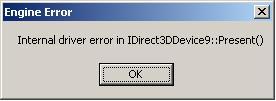
- This can happen if you have only 1 GB system RAM and a 512MB videocard. Solution is to expand the system RAM to at the very least 2 GB.
Temporary solution for now is a fixed "Paged Pool Size" value, see item =47= below.
- Make sure you have installed the latest DirectX9.0c version.
- If the above alone didn't fix it, revert the ingame settings for Video to " * recommended for your system", and not higher.
GF7900/7950 GT/GTX/GTO/GX2 users:
If you are running Windows XP using Forceware 16x.xx (or higher) drivers, reverting to
Nvidia ForceWare 91.85 (April 2007) is a solution. Thanks
Smirre for finding this out.

See this thread:
IDirect3DDevice9::Present() crashes [BFG 7900 GT OC 256 MB].
Note: this is an old solution from history (old thread). Maybe latest 17x.xx + drivers fix this as well. I can't test this myself (don't have the card) so depending on feedback.
=44= You changed videocard, now old savegames are gone or do no longer work.
That's right: old savegames are gone or do no longer work. Especially the AUTOSAVES do no longer work. Maybe the most recent manual save still works. If not: congratulations on your new card, start a new game and enjoy!

=45= Reduce game stuttering on lower performance videocards.
Open Dark Messiah/mm/cfg in Notepad, find following lines:
sv_forcepreload "0"
cl_forcepreload "0"
change setting to "1". So the game is forced to load all textures before the scene starts, which should prevent several stutters.
=46= You use Stardock ObjectDock to organize your desktop. Game won't run/load, black screen and all kinds of errors.
Try to find a way (in the application's settings) to disable ObjectDock. Otherwise, uninstall ObjectDock.
Thanks to
dAFr3sH for
reporting!

=47= Fixing "OS Memory Pool Low".
Open the registry editor:
Click Start > Run, type in
regedit
then hit Enter.
In the Registry, navigate to:
HKEY_LOCAL_MACHINE\SYSTEM\CurrentControlSet\Control\Session Manager\Memory Management
Double click on "PagedPoolSize". Change the (hexadecimal) Value Data to one of these below:
192Mb: 0c000000
256Mb: 10000000
384Mb: 18000000
In most cases, 256MB will be enough.
No need to go over 384 Mb reserved to the Paged Pool.
Reboot the PC.
=48= Multiplayer / Steam singleplayer, error "Platform failed to initialize".
Multiplayer game:
With the multiplayer game you need to set Steam interface language to English.
Singleplayer game:
Disable Steam community:
- In Steam go to File > Settings > "In Game" tab,
- untick "Enable Steam Community In Game"
- Click OK.
- Run Game.
Btw:
You should never see this error with the singleplayer game if you do what i use to do:
Blín D'ñero wrote:
- Tab "Local files" > hit button "Verify integrity of game cache..." -> about 5 minutes.... Done.
- Tab "General" > Hit button "Create desktop shortcut".
- Tab "Updates" > "Always keep this game up to date" selected.
- Tab "Language" > English selected.
- Close Properties menu.
Note: this is singleplayer so you do not want the online community popping in after a few keystrokes! So before you run the game:
- Steam menu: File > "Go Offline..."
- Steam menu: File > Settings >
- Tab Friends: disable "Automatically sign into Friends when i start Steam".
- Tab In-game: disable "Enable Steam Community In-game"
- Tab Interface: disable "Run Steam when Windows starts".
=49= Steam singleplayer, gradually slowing down till slideshow.
First check if Vsync disabled / enabled in your (ATI/nVidia) driver's control panel doesn't fix it!
If not, proceed:
This seems to happen on certain PC's: initially the game runs fine but gradually slowing down framerate till a slideshow. The following parameter seems to fix it for them.
- Open the 'Set launch options' box of Steam, and add (you must have 2 GB RAM for this):
-heapsize 1048576
- Run the game.
=50= Steam singleplayer, your Steam language is English and you want to play the singleplayer game in German language.
Creative tip from CRO_Gabber (see
this thread).

- Launch steam (language is english)
- Open Registry, change in the registry the language in Steam from english to german:
[HKEY_CURRENT_USER\Software\Valve\Steam]
"Language"="english" <--double-click the DWord, edit to "german"
(Steam is still in english after that, it will only change to german if you restart Steam)
- Exit Registry
- In Steam, start the singleplayer game, it will be in german.

=51= Alt+Tab causes the game to crash.
The game does not support Alt+Tab.
From the readme:
- ALT+TAB
Using the ALT+TAB key combination to switch between applications may cause problems. We do not support the use of the ALT+TAB function.
It might nevertheless work (it does here), but don't count on it and it is officially not supported.
=52= Geforce 7950GX2, 7900GT, game does not launch at all.
If you are running Windows XP using Forceware 16x.xx (or higher) drivers, reverting to
Nvidia ForceWare 91.85 (April 2007) is a solution.
Confirmed in
this thread (GF 7950GX2) and
this thread.
=53= Steam and Windows 7 / Vista 'Games' explorer, two shortcuts seem singleplayer, none multiplayer.
Steam bug: In Vista and Windows 7 'Games' shortcuts folder, both are named to be for the single player game. But in fact the one with the big "M" is for multiplayer.
If you want, you can correct this.
In the Search field above the Start Orb, type:
regedit
Hit Enter > Continue
Navigate to HKEY_LOCAL_MACHINE\SOFTWARE\Microsoft\Windows\CurrentVersion\GameUX\S-1-5-21-3718556129-67161373-1011508527-1000\{F0C23EC2-92A5-42C2-86C5-23459C222221}
right-click on empty space in the right pane > New > String Value
name it:
Title
Double-click on this newly created value and type in:
Dark Messiah Might and Magic Multi-Player
Exit Registry Editor.
Close and re-open the Games Explorer.
Now your shortcut correctly says it's for the multiplayer game:
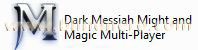
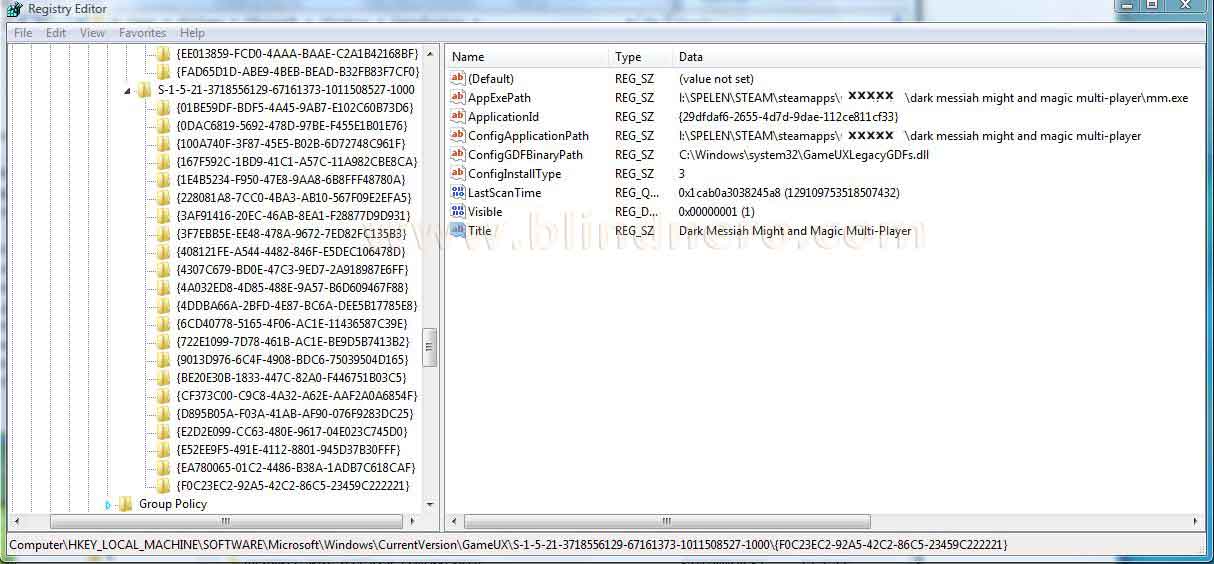
=54= Multiplayer does not launch, mm.exe error, binkw32.dll error, white video and then crash (in combination with _BinkShouldSkip@4 message, and "Can't find background image materials/console/menuMP_3d.Vtf ").
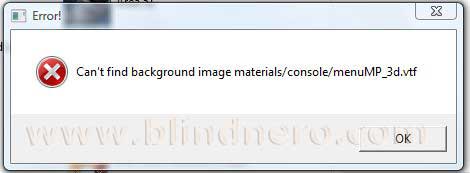
- Close and Exit Steam (to be absolutely sure, press Ctrl + Alt + Del and in Taskmanager, on the tab "Processes" make sure steam.exe has ended). Or reboot, but making sure that Steam is NOT set to starting up with Windows
- In the Steam directory > move binkw32.dll from steamapps/*my account*/dark messiah might and magic multiplayer/bin
to
steamapps/*my account*/dark messiah might and magic multiplayer.
- In regedit...
[in the search bar above the start orb type regedit, then hit Enter]
... in the left side pane find and highlight the key
[HKEY_CURRENT_USER\Software\Valve\Steam\Apps\2130]
and delete it (press "Del" key on your keyboard).
Close regedit.
- Launch Steam and then launch the game from within the "Games" library.
(Steam will automatically create a new, corrected registry key)
It now should work right away.
=55= Surround sound not working, with ALchemy on Windows Vista / 7 and Audigy or X-Fi.
You have added Dark Messiah single-player game in Creative ALchemy. Yet once the game loads, you don't get surround sound on your 5.1 or 2.1 speakersystem. It is stereo and sounds poor, and in the main menu the music does not play. (Without ALchemy you do get surround, but it is in native Windows software mode and without EAX)
Solution:
- In your Dark Messiah of Might and Magic\mm\cfg folder, open the .cfg file with Notepad.
- Find
snd_digital_surround "0"
and change it to
snd_digital_surround "1"
- Save and exit.
- Now add the game in ALchemy.
- ALchemy Settings:
Buffers=5
Duration=10
Max voice count=128
- Exit ALchemy. (If you're curious: in the game's install directory should now be added two ALchemy files: dsound.dll and dsound.ini.)
- Make sure your card is in Gaming mode (Creative Console Launcher) or it won't work.
- Launch the game. You get very rich surround sound with full EAX restored. Music plays on the Main Menu. Enjoy!
=56= Cheap 1920 x 1200 monitor without "aspect" or 1:1 pixelmapping, and a too weak videocard; after installing, the game does not even start.
Recently happened to me in this setting: Samsung Syncmaster 2433BW connected to an (AGP) ATI Radeon 9700 Pro on an old Pentium 4 PC running Windows XP.
The monitor's native resolution is too large for running this game on the Radeon 9700 Pro. Drop the settings to below the automated recommended (so it will be poor and ugly), which you have to do in the Registry to get the game starting. On request i'll assist you with that, just start a new thread.
Changing the settings in the monitors OSD, only results in a blurry display; clearly only the native resolution is optimal. Oh well this is a cheap TN monitor (Samsung SM2433BW).
But the real solution is one of two options, or both:
- upgrade to a better videocard, capable of running DX 9.0c games at 1920 x 1200 in full glory. Because it is an AGP system, recommended is ATI Radeon 3850 AGP.
- upgrade the monitor to one with "aspect" and 1:1 pixelmapping options, like the Dell U2410 or U3011 and such. In which case you can run the game at any smaller resolution (for instance 1280 x 1024) in the center of the screen. You get black bars on all sides. Perfect!
=57= Afraid of spiders, so you have to give up? Install this no-spider patch. [only Retail version]
No-Spider Patch v1.0 by rwp80. (8th August 2009)
Note: It only works on the Retail version of the game.
This mod does not work on the Steam version anymore, since Steam applied a content conversion in may 2013, the game is restructured from .vpk files.
rwp80 wrote:Description:
If you want to play Dark Messiah without spiders, download this ZIPfile I put together and then read the README.txt file in the ZIPfile.
It replaces all small and regular spiders with pigs, so if you're uncomfortable with pigs as well then this wont help! In most cases, you can just walk past the pigs, but there is at least one scenario where you have to kill all the pigs to proceed.
The Queen Spider is still in, but she auto-dies after a few seconds so you can just run back toward the elevator then let her die by herself. She's too big to follow you to the elevator.
DISCLAIMER
The content of this patch is entirely owned by Arkane Studios and taken entirely from Dark Messiah game data files. You will need a full version of Dark Messiah to use this patch, so you will already have everything this patch contains, albeit stored in a different order.
Download:
https://darkmessiah.filefront.com/file/ ... tch;105599
=58= Game does not start anymore because you made your settings too high. Here's how to change settings before launching the game.
The registry key for the singleplayer version [HKEY_CURRENT_USER\Software\Valve\Source\mm] is not only used by the Steam version, but by the DVD (Ubisoft) version as well.
If you install the retail game while Steam is not on your system, so far i have the impression that no registry settings key is created. That is why this Source>mm key is such a handy tool if it does exist (for the multiplayer game Steam is a prerequisite).
Too high settings can block the game from loading.
You need to change the settings but the game does not load at all so you cannot even reach the Options menu.
For automatic config:
- Either:
- Steam: in Library right-click on ''Dark Messiah of Might and Magic Singleplayer'' => Properties
- Retail version: right-click on the shortcut on desktop => Properties
- In ''General'' tab, click button ''Set Launch Options...''
- In the text box type in: -autoconfig
- Click OK
- launch the game.
For custom resolution:
- Either:
- Steam: in Library right-click on ''Dark Messiah of Might and Magic Singleplayer'' => Properties
- Retail version: right-click on the shortcut on desktop => Properties
- In ''General'' tab, click button ''Set Launch Options...''
- In the text box type in: -w xxxx -h xxxx (where xxxx is your screen's native resolution, e.g. 1920x1200 screen it's: -w 1920 -h 1200)
- Click OK
- launch the game.
>>> The settings for DM are stored in Registry.
Click Start > Run... type in
regedit
click OK.
Navigate to the key
[HKEY_CURRENT_USER\Software\Valve\Source\mm]
you see in the picture below, and expand to subkey Settings (click on the +).

Now you can edit the settings.
The anti alias setting in this example is set to 2x:
"mat_antialias"=dword:00000002
The anisotropic filtering in this example is set to 2 x:
"mat_forceaniso"=dword:00000002
Launch Options to Adjust Detail Levels and Graphic Rendering:
"r_rootlod" - Adjusts Model Detail where 0 is for high, 1 is medium, and 2 for low
"mat_picmip" - Adjusts Texture Detail where 0 is for high, 1 is medium, and 2 for low
"mat_reducefillrate" - Adjusts Shader Detail where 0 is for high and 1 for low
"r_waterforceexpensive" - Adjusts Water Detail where 0 is for low and 1 for high
"r_waterforcereflectentities" - Adjusts Water Reflectiveness where 0 is for low and 1 for high
"r_shadowrendertotexture" - Adjusts Shadow Detail where 0 is for high and 1 for low
Filtering Modes:
"mat_trilinear 0" - Use Bilinear Mode (least system-intensive)
"mat_trilinear 1" - Use Trilinear Mode (more system-intensive)
"mat_forceaniso" - Use Trilinear Mode (where is 2, 4, 8, or 16 - higher levels of filtering require more system resources)
"mat_hdr_level" - Adjusts High Dynamic Range lighting effects where is 0 for "off" (requires least resources) and 2 for "full"
If you only want to change the resolutions to one of the standard settings:
to 1280 x 1024:
"ScreenWidth"=dword:00000500
"ScreenHeight"=dword:00000400
to 1024 x 768:
"ScreenWidth"=dword:00000400
"ScreenHeight"=dword:00000300
=59= First part of "Temple of the Spider": during the battle, one or two Orcs may sink through the ground, so you never reach next checkpoint.
Yes this can still happen even with a fully patched (1.01 and 1.02) game.
At start of the Temple of the Spider area (right after the intro video), when you meet the Orcs first time you get into battle against 10 of them. During that battle, despite fully patched (1.01 and 1.02) game, it can still happen that at some spot the ground is not trustworthy and one or two Orcs completely sink through it. You can hear them roaring and looking for you underground. They will never find you and you will never be able to kill them, which means this part will never reach the next checkpoint.
The only fix is to reload savegame.
[An autosave is always created right after the Temple of Spider intro video, before you meet the Orcs. And a second one, just after the battle with the first group of 5 Orcs.]
=60= Trying to play the game using an Xbox360 controller but sofar whatever you tried it does not work.
Visit
pinnaclegameprofiler
You are probably having trouble playing Dark Messiah of Might & Magic with your gamepad or joystick.
Pinnacle Game Profiler can solve all your controller problems. Guaranteed.
Just click the button below to download the Pinnacle Game Profiler software, which includes
a pre-made profile for Dark Messiah of Might & Magic controller support. Simple.
This profile is compatible with any standard PC Gamepad, Xbox 360 Controller, Playstation (PS4, PS3, PSX), or any similar devices
I don't have an Xbox360 controller myself so haven't tested it, and still wonder how you could use the Inventory but since they guarantee it works you could try it out. Or ask their support beforehand on their site.